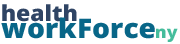The Course Participant Database
The Course Participant Database (CPD) is where every participant from every course on the LMS is stored. This is the database that most use to pull reports of their user and course data. While data can be accessed from Manage Trainings, the quickest and most efficient way to interact a lot of data would be to do so from the CPD.
There are many elements to the CPD, which all allow you to access the data in ways that are best suited to your needs.
There are a couple of different ways to navigate to the CPD on your site. If your site has an Admin Toolbox in the top bar, hover over that, then hover over Participant Data, then click on Course Participant Database. If your site does not have an admin toolbox, you can find the CPD near the bottom of the left-hand sidebar on the backend of the site.
The first thing you’ll see upon opening the CPD are several checkboxes, some of which will already be checked. These are the columns that are being displayed in the table below with the participants’ data.
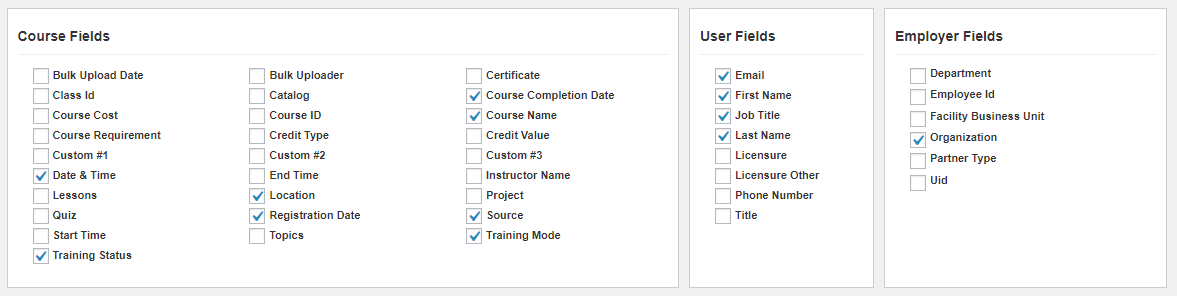
If you wish to change which columns are displaying in the table, simply check or uncheck the boxes of information you want to see, then click Set Listing.

The other four buttons are various other functions. They allow you to Export to CSV or PDF, or to Bulk Register Participants for a course. The Trash List allows you to view the list of participants who have been deleted from the CPD.
The next few fields are for Filtering the CPD as well as making Bulk Edits. This helps you organize the information for what you want to see, as well as make changes to many entries at once.
After that comes the table of entries. Again, unless you’ve filtered, this is all of the participants in all of the courses on your site. There are about twenty or so entries per page, depending on the site. You can also Sort and Filter the information on this table via the column heads.