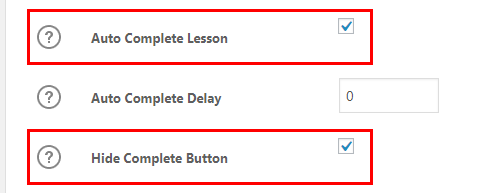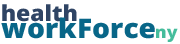One of the more common forms of lesson content are videos. You have the ability to embed the video directly in the lesson so that the users don’t have to go to an external site to watch them. How you want to format the video is up to you; this guide is about how to embed them in the lesson.
Step 1) In the LearnDash Lesson Settings portion of the page, check off the box next to Enable Video Progression.
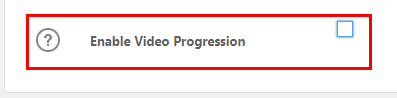
When you check off that box, a few more options are going to appear. The first you want to concern yourself with is Video URL.
Note: if you have an mp4 that you would like to use, we recommend uploading to YouTube or Vimeo. There are ways to adjust the settings and privacy that you can find in the embed settings upon uploading. Those settings will keep when you embed here.
Step 2) In the Video URL field, paste in the URL of the video you wish to embed. Most links to most sites will work fine; we most commonly use YouTube or Vimeo.

At this point, the video will be embedded in the lesson and good to go. However, most people want to hide the Mark Complete button so that users can’t skip the video.
To hide the Mark Complete button, you first need to check off the box next to Auto Complete Lesson, which is another field that appears when you check off Enable Video Progression. When you check Auto Complete Lesson off, two more options will appear. One of those is Hide Complete Button. Check the box next to that off, and you will be good to go.