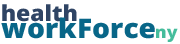Sometimes, when changing a user’s course data, you will need to complete individual lessons, but not a whole course. This is possible via the user’s profile. Navigate to the profile of the user you wish to update, and then follow these steps.
Step 1) Scroll down to the Course Info section of a User’s profile.
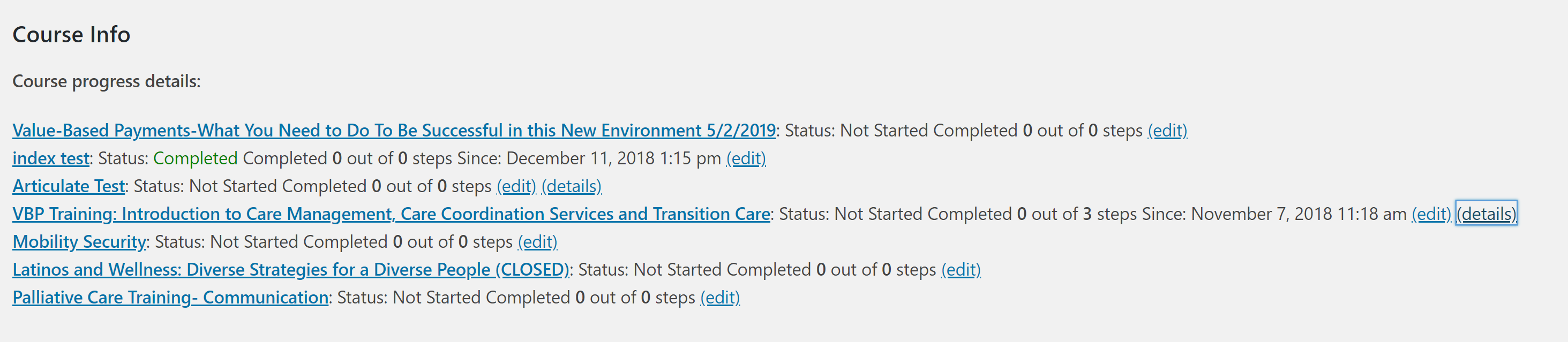
Step 2) Next to each course you will see a few links: Edit, Details, and if the course is completed and has a certificate, Certificate. To see the lessons in the course, click on Details.
Please note: Details only appears for online courses.
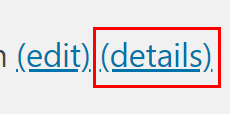
Step 3) The lessons that open up each have a checkbox to indicate their completion. When the box is checked, that indicates that that lesson is complete. To mark a lesson as complete, simply check it off. If you are looking to mark a lesson as not complete, you can uncheck it as well. Once you have checked or unchecked any lessons you wish to change, scroll down to the bottom of the page and click Update. From there, the lesson will be updated and you’ll be all set.