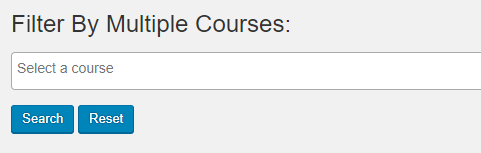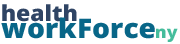The Course Participant Database has the data for every participant in every course on your site. While this is sometimes what you want, a lot of times you’re going to want to filter for more specific information, such as all the users in one course, or all the users who took a course on a certian day. There are a few different ways to filter. You can filter by column, filter by Date Range, or on some sites, you can filter by Multiple Courses.
Filtering by Column
Filtering by column is probably the most basic form of filtering in the CPD. Each column of the CPD has a text or dropdown field.

If you select something from a dropdown, or type something in one of the text fields, then the CPD will filter for all of the entries that have that information in that column. You can filter for information in multiple columns, however you can only filter for one piece of information in a column at once. Note: you can technically enter as many things as you want in the text fields, however the database will search for everything as one piece of information.
You can also sort the data via the columns. To do so, simply click on the column head that you wish to sort by. Clicking once will sort in ascending order, clicking again will sort in descending. Note: you cannot sort with more than one column at a time. To do that, you will need to Export to CSV and then create a table from there.
Date Range Filter
Another way you can filter for information is by looking within a certian date range. These filters can be found above the table of data. There are two field parameters for filtering that need to be set, Search By and Date Range.
Search By: Which date you want to search by. Options are Registration Date and Completion Date.
Date Range: The range of dates you wish to filter by. When you click on the dropdown, a calander will open up where you can select a start and end date.
Once you’ve set these parameters, click Filter Records and the CPD will filter for records within those parameters.
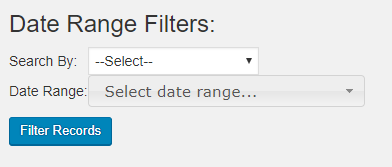
Filter by Multiple Courses
If you filter for courses via the column filter, you can only filter for one at a time. Some sites, however, have a Filter by Multiple Courses option. This allows you to search for data in multiple courses at once.
Note: not all of the sites have this functionality.
To set the courses you wish to filter by, start typing in the Select a course bar. As you type, the course you’re looking for should appear. Click on it, and it will be added to the list. Repeat that process for the other courses you wish to filter by. Once you’ve set the courses you want, click Search.