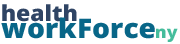Often times, people will want to export participant data for their courses. Within the Course Participant Database, you can export to both a CSV as well as a PDF. It can export the entire database (all of your participant data), or if you Filter the CPD, those filters will apply to the export so you will only recieve the filtered data.
Exporting to CSV
Step 1) Click Export CSV Option in the CPD.

Step 2) A window will pop up with the possible fields to export. Select the fields you wish to have in your report. You can select as many or as little as you like. Once you have the fields you want, click Export to CSV. From there the CSV will download to your computer and you can do with it what you will.
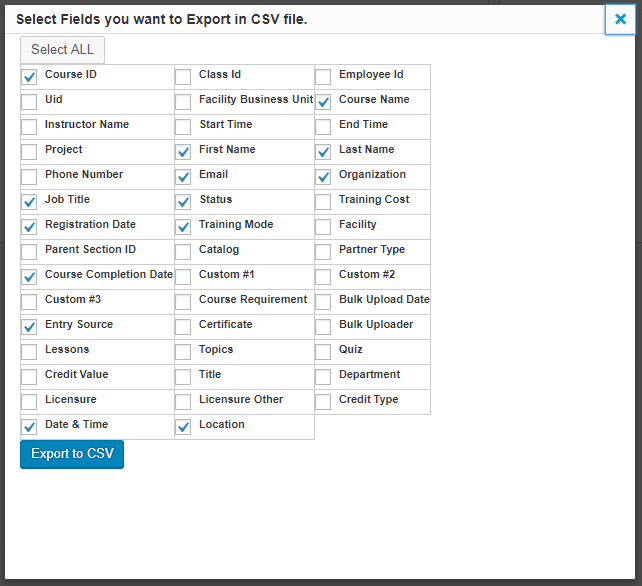
Exporting to PDF
Step 1) Click Export PDF Option in the CPD.

For some sites, that’s all you need to do; the PDF will download from there. On others, a similar window to that of Export to CSV will pop up with options of fields to select. The difference here is that for PDF, you can typically only select up to six or so fields. Once you do that, click Export to PDF, the file will download, and you’ll be good to go.