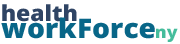Site admins will use the Manage Trainings page to easily track enrollment and participation in online and in-person trainings. Admins will have access to a registration table (roster) for each training. It will list the employees that have either self-registered or been bulk-registered and include their employee and personal information
Accessing the Manage Trainings Page
Step 1: Ensure you are logged into your admin account to access the training listings
Step 2: From any page, in the main navigation bar, select Manage Trainings.
Note: If Manage Trainings is not in the top bar, it is likely to be under the Admin Toolbox.
Navigating the Manage Trainings Table
You will be presented with a table of all trainings posted on the LMS. From here, you will be able to easily reference enrollment information and access registration tables for each training. The table contains training fields and drop-down menus for easy referencing and filtering.
| Course Name | The name of the training (title of the course shell). Clicking this will redirect you to the front-end listing of that training. | ||||||||
| Format | Online, In Person or Webinar | ||||||||
| Date Posted | The date the training was posted on the LMS. | ||||||||
| Enrollment End Date | The date the training no longer accepts enrollment. | ||||||||
| Training Date | Will display the date and time of the in-person training event; no date listed for online trainings. | ||||||||
| Enrollment | A snapshot of the number of enrolled employees (the number of employees who have either self-registered or been bulk-registered for this training event). | ||||||||
| Roster |
A comment on the status of the roster for the training. In this column there will be a link that will take you to the session details and list of participants.
|