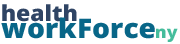To add a lesson, visit your site’s Admin backend dashboard by going to Admin Toolbox > Backend Dashboard > Learndash LMS > Lessons. (note: if your site does not have an Admin Toolbox, just navigate to the Backend Dashboard however you know best. You can also add /wp-admin after the URL of your homepage and that will take you there.
Once you are in the lesson tool, you can add or edit lessons by clicking Add New, or by hovering over an existing lesson and selecting Edit. When creating a new lesson, you will see various media options, which will be covered in other articles.
Creating the Lesson
Step 1) Give the lesson a title. If you’d like the lesson to show up on a specific URL, edit the permalink below the title. Otherwise, the permalink will automatically pull from the course title. (note: the permalink will not show until the lesson is published).
Step 2) Write a description for the lesson. This can be done by typing in the visual or text tab of the rich text editor. This is also where you can type in any lesson content, if you so choose.
You can do pretty much whatever you want with the content of a lesson. Most commonly, we typically Upload Modules, Embed Videos, or Embed Slideshows.
Adding the Lesson to the Course
Step 1) Go to the course you wish to add the lesson to and edit the course.
Step 2) Scroll down to the LearnDash Course Builder section of the page.
Step 3) Search for the lesson you’re looking for under the Lessons dropdown.
Step 4) Click and drag the lesson over to the Drop Lessons Here box on the right of the drop-downs.
If you have multiple lessons, you can click and drag them within the lesson area to order them however you please.
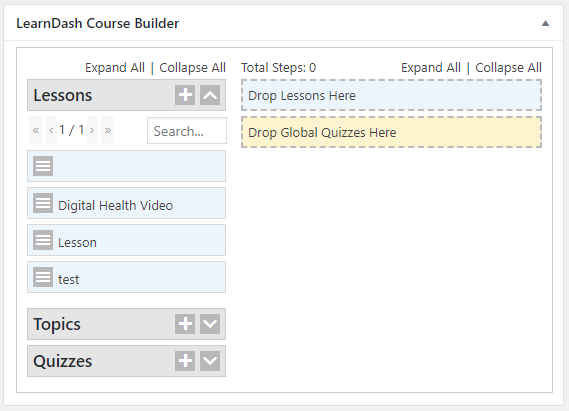
Topics operate in the same way that lessons do. Anything you can do in a lesson you can also do in a topic. The only difference lies in how you would add it to a course, as topics go inside lessons as opposed to the course as a whole. Here is how you add those.
Step 1) In the LearnDash Course Builder section of the overall course, search for the topic you wish to add. Note: it will be below the Lessons dropdown. You may want to collapse that by clicking on the dropdown arrow.
Step 2) Click on the dropdown arrow on the lesson you’d like to put the topic in.
Step 3) Click and drag the topic over to the Drop Lesson Topic Here box within the lesson.