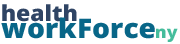When setting up a module in Storyline, it is a common practice to have the lesson complete on its own when the module finishes.This ensures that users complete all of the module, and can’t skip ahead of it. Here are the steps to set that up.
Setting up Auto-Complete in Storyline
Step 1) Go to the last slide of the module.
Step 2) Click the Add New Trigger button in the side panel.
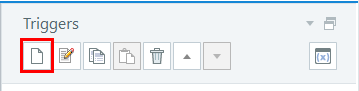
Step 3) Select Execute JavaScript as the trigger Action.
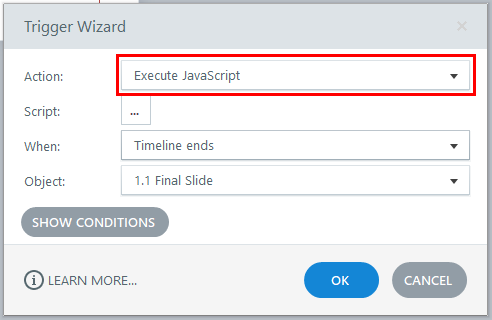
Step 4) Click on the … next to Script.
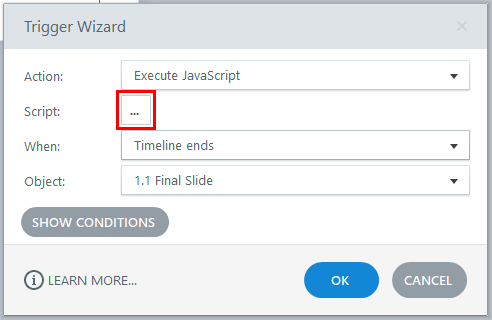
Step 5) Enter parent.altCompleteModule; and click OK.
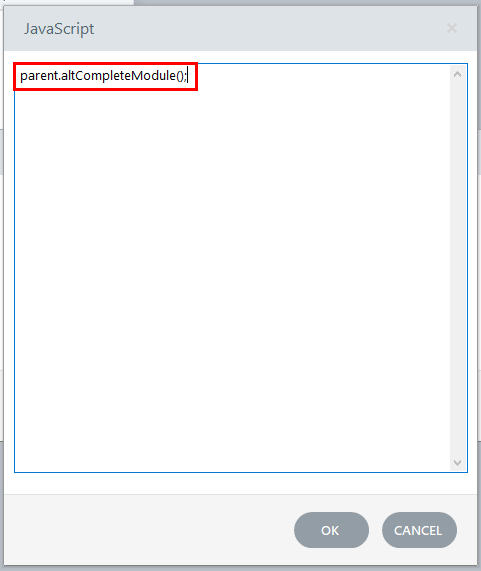
Step 6) Select Timeline Ends under End.
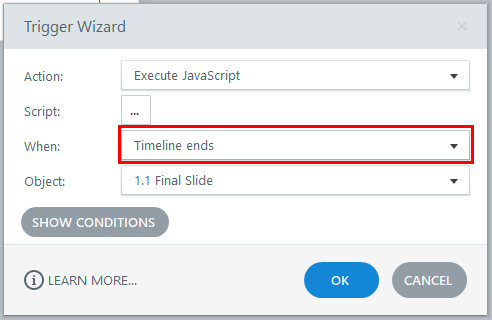
Step 3) Select the current slide under the Object dropdown.
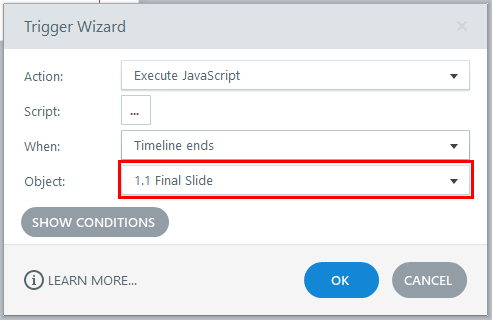
You can set up the JavaScript triggers to happen under different circumstances as well, this is just the most common way we set them up. You can also set them up to only complete under certain conditions (for example, if you want it only to complete upon passing a knowledge check), which you can set up under Show Conditions in the trigger wizard.