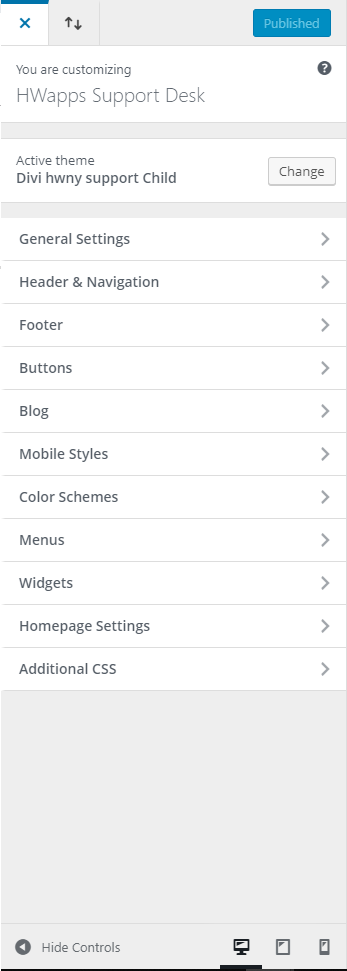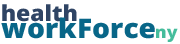There are some aspects of your website, such as your header and footer, that cannot be edited when you are editing specific pages on your site. That’s where the Theme Customizer comes in. The Theme Customizer allows you to edit these aspects of your site ad set them up the way that you want them.
From the backend of your site, hover over Appearance in the left-hand sidebar. It is typically toward the middle of the page. Out of the options that appear, click on Customize.
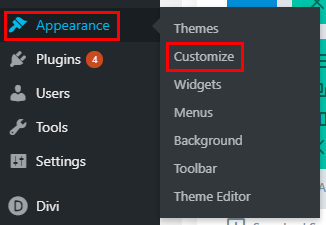
The customizer will open up once you select that. It will open up to the homepage of your site, but if you want to see your changes on other pages, you can navigate to them without closing the customizer if the navigation is present on the homepage. The customizer is a sidebar that houses many options for different parts of your site. Once you make any changes you want to make, click on Publish in the corner to save your changes and make them live.
General Settings – The basic settings of your site. You can edit the layout, background color, text settings, things like that.
Header & Navigation – Where you can edit the settings of your headers. You can edit their colors, text, dropdown options, etc. You can also edit their layout and scrolling options here.
Footer – Where you can edit the settings of your footer.
Buttons – Where you can edit the styles of buttons on your sites. You are able to edit both the regular styles, as well as the hover styles.
Blog – This is where you can edit the settings of posts on your page, such as line height and header text size.
Mobile Styles – This is where you can edit the way that your pages appear on phones and tablets. Clicking on this will narrow the screen so you can get a better idea of what your site will look like on those platforms. You can also achieve this by clicking on the little phone, tablet, and computer icons at the bottom of the sidebar.
Color Scheme – Where you can change the color scheme of your site.
Menus – This is another location to edit your menus. It operates almost the same way as the regular way you would set up your menus.
Widgets – This is what allows you to add text, images, links, etc. to your footer. You can set up a widget, and then place it where you would like within the footer.
Homepage Settings – This allows you to change what page is your homepage, or to set up your site so it has a dynamic homepage.
Additional CSS – This is where you can input custom CSS that you want to use for your site. It can be for anything anywhere on the site; all of your extra CSS lives here.