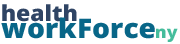When you have many participants taking courses, sometimes you need to edit their information, or remove them from a course altogether. There are two places you can do this: the Course Participant Database (CPD) and the Manage Trainings page. The Manage Trainings page allows you to edit individuals within a certain session of a course, though you can’t do any mass editing like you can in the CPD.
For these next steps, navigate to the session you wish to edit the participants in the Manage Trainings page.
Editing Participants
Step 1) In the Training Status column, select Edit in the row of the participant you wish to edit.

Step 2) A window will pop up with the various information associated with that participant and the course. Edit whatever information you need to edit, and when you’re done, click Save Changes at the bottom. Once you do this, the changes will have been saved and you’ll be good to go. Note: on some sites, there are some changes you can only make by Editing in the Course Participant Database.
Deleting Participants
Step 1) In the Training Status column, select Delete in the row of the participant you wish to delete.

Step 2) A small pop-up will appear at the top of the page to confirm your deletion. Click Okay, and then that participant will be removed from the course.
Note: some sites have a Bulk Delete option under the Bulk Action. This will allow you to check off the users you want to delete, and then you can delete them at once. If your site does not have this, you must delete entries individually, or bulk delete in the Course Participant Database.