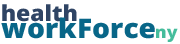Once an in-person training has occurred, you must verify the attendance on the LMS so that the data reports reflect employee participation. Without doing so, the LMS will have no record that attendees in in-person trainings actually attended an in-person training.
Verifying Attendance Process
Step 1) Obtain your sign-in sheet of attendees for an in-person training and navigate to the Manage Trainings table.
Step 2) For a training that has just occurred and is in need of having its attendance list verified, the Roster status will be listed as Verification Needed! Click on Verification Needed!
Step 3) Compare the expected attendance to the actual attendance and identify which attendees were not present at the in-person training.
Step 4) On the Attendance List (roster) for the training you are verifying, choose the attendees you would like to verify by checking the box on their column. Do not select the entries for the employees on the attendance list who did NOT attend the training. You are signifying that these participants were absent.
Step 5) Complete the verification by selecting Verify Attendance (blue button). After you have verified your attendance, you are done. The ‘Status’ of the employees who were selected as having attended will change to Confirmed while the Status of employees who were not verified (left un-selected) will change to Not Attending (or something of the like).
For future reference, once an attendance list is verified on the registration table for a training, there will be a disclaimer at the top of the page indicating when the attendance was verified and by whom.