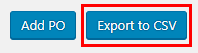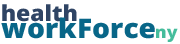The Partner Organization Database is where all of your partner organizations (POs) are stored. Every site stores different information for their POs, but they will all at the very least have the title of the organization.
The easiest way to navigate to the Partner Organization Database would be via the left-hand sidebar on the backend of the site. Near the top, there will be an option titled Manage PO. That will take you to this database. Note: Some sites may have this under a different name. It may be Organizations, Employers, Partners, or things of that nature.
Similarly to the Course Participant Database, you can sort and filter the POs shown via their column heads. Different columns have different ways to sort on different sites, but they will always be either free text or a dropdown. Simply select or type the information you’re looking for, and the database will filter for it. You can also sort the information by clicking on the column head you wish to have sorted. By default, the database is sorted in ascending order by name.

Also similarly to the CPD, you have the option to Bulk Delete POs as well. To do this, simply check off the POs you wish to delete, and then click Bulk Delete. You’ll be asked to confirm, and once you do, the entries will be removed from the site.

You also have the option to Edit or Delete individual POs as well. To do this, simply click on the respective button. When you click on edit (the pencil), a window will open up with the Organization’s various attributes. Change what you will, then click Update. To delete an entry, click delete (the trashcan). You’ll be asked to confirm, and once you do, the entry will be removed.
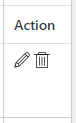
Finally, there is also an option to export the records of the POs you have on your site. At the top of the page, there is a button that says Export to CSV. Clicking on this will download a CSV to your computer with the POs on your site. Note: any filters you have in lace will apply to the export.